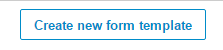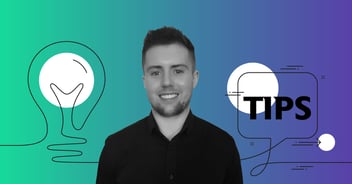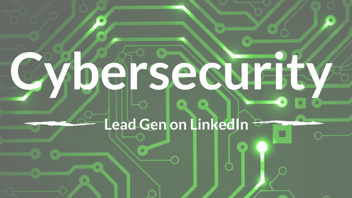LinkedIn Lead Generation Forms - How To
Reading time: 2 mins
In the ever evolving battle between advertising platforms for the growing B2B PPC budgets, LinkedIn has just upped Facebook in its own game. LinkedIn has always been the platform of choice to reach potential B2B clients, but it was never easy or friendly to advertisers. The outdated interface, lack of support for any integrations and lack of new features, made it always a very pale version of Facebook.
But things seem to be changing. In the past few months LinkedIn has released quite a few new features and today has released a significant improvement for lead generation campaigns. The concept, Lead Gen Forms, is not new for those of us using Facebook News Feed Lead Generation ads. It enables advertisers to convert prospects into qualified leads directly on their LinkedIn feed, instead of redirecting them out of the platform.
With Lead Gen Forms you can collect accurate, complete lead data directly from the newsfeed. Including member contact info, seniority, job function, company name, industry, and more -- all using pre-populated forms that members can submit with a single click.
In the near future this feature will integrate directly to your marketing automation platform! Something that Facebook has only now begun doing, after more than a year…
This is how you'll execute the LeadGen campaign:
1. Create a new sponsored content campaign, name it and select the Lead Gen Forms option:

2. Select content to promote or create new sponsored content just like it’s done with a regular sponsored content campaign. Click next.
3. Next stage is creating a new Lead Gen Form template. Click on
4. Give your form a name, an offer headline and the offer details. Usually it will be a summarize of your regular landing page text. Copy the privacy policy URL from your website and add it where needed in the form creation page.
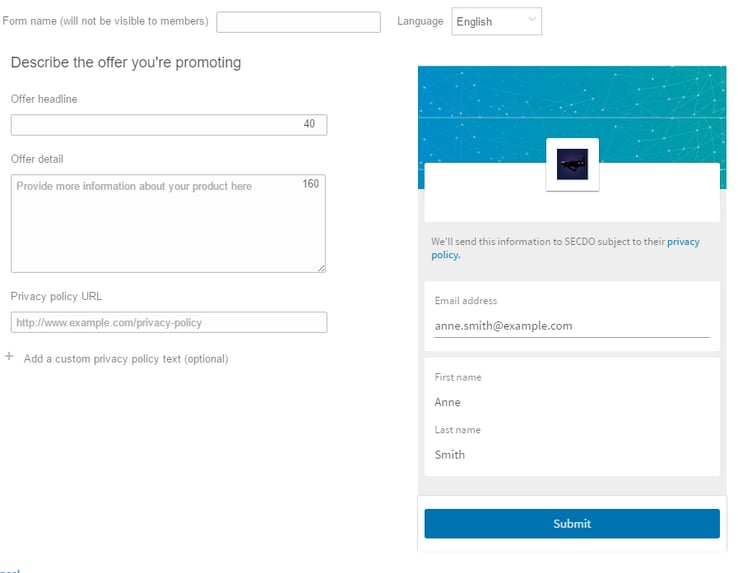
5. Next, select your desired form fields to be automatically populated in the form from the user LinkedIn profile:
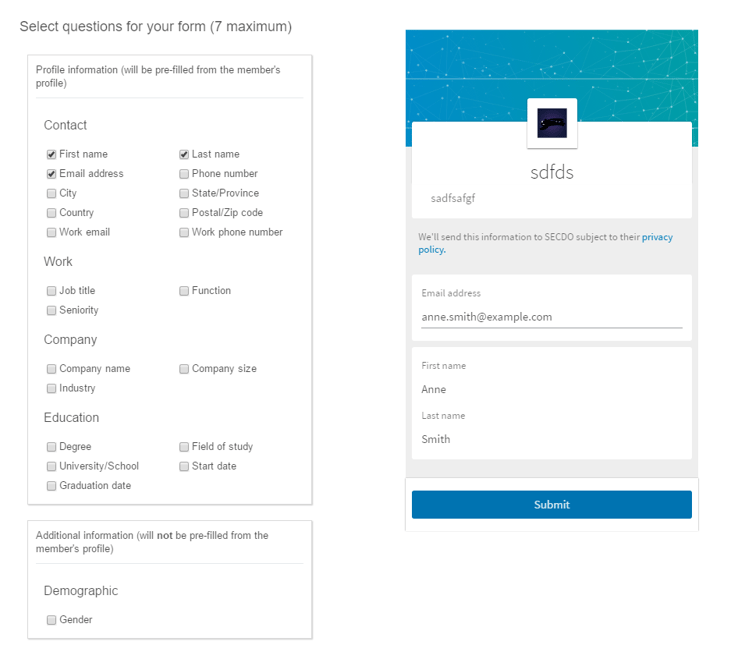
6. Now you can customize a thank you page:
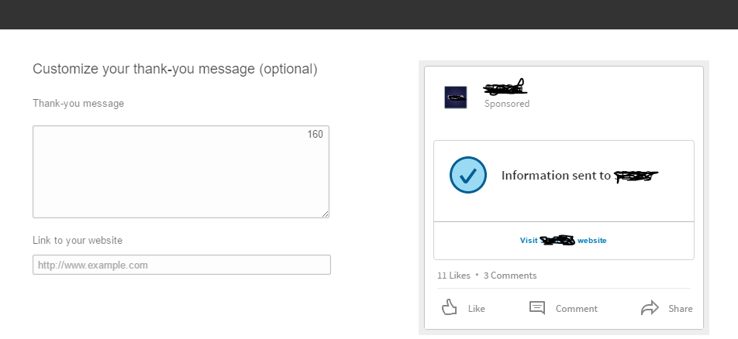
TIP: If you want to promote a whitepaper - add a direct link to the assets you’re promoting or connect a thank you page that has a link to the asset on it.
7. On the next page you’ll select a call-to-action and the form you want to use:
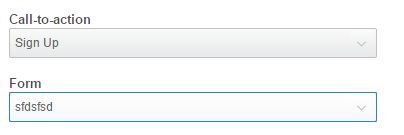
From here on you know what to do - target and budget.
LinkedIn added a new view to easily monitor lead performance:

To export your leads head to the ‘Lead Forms’ page from the tools menu:
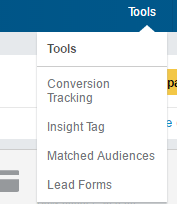
You can filter which leads you’d like to export:

As I mentioned, in the future we’ll have the option to integrate with marketing automation platforms and seamlessly continue the natural lead flow.
This is a big step for LinkedIn in the path to dominating the B2B lead generation world. Maybe next they’ll launch a bulk editor - or is that too much to hope for?